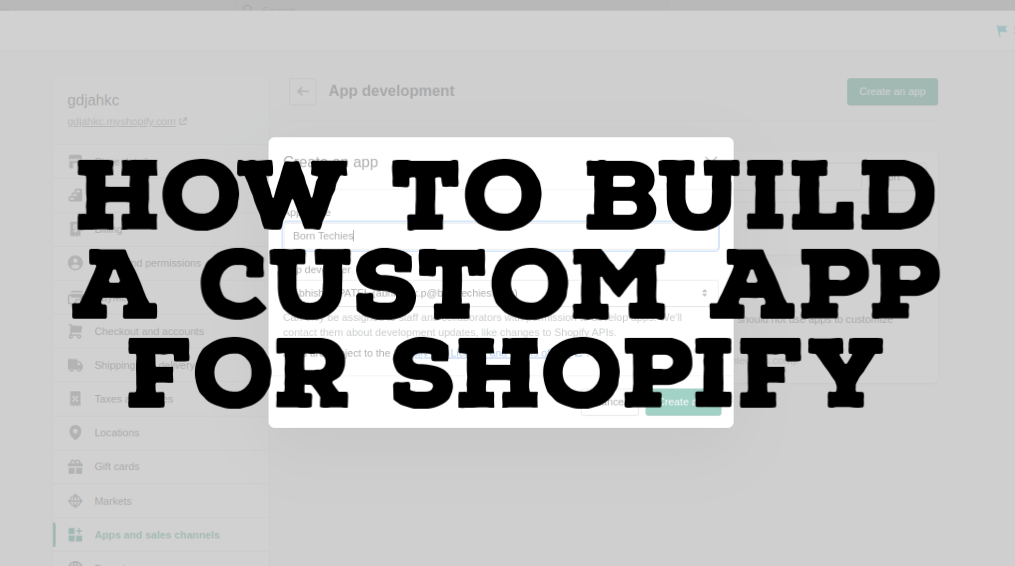How To Build A Custom App For Shopify
Different from the previous Shopify blogs, this blog will talk about how to build a custom app for Shopify. It contains creating, updating, uninstalling, and deleting a custom app.
Private applications will be deprecated and will no longer be possible to develop. This is the explanation for the request to complete a custom app. Custom apps are designed particularly for your store and do not need access to your store’s open API or your Shopify admin. Specially, all accounts with app developer permission can create and install custom apps.
Now, let’s dive into the way to build a custom app for Shopify.
Types Of Apps
There’re Three types of Shopify Apps.
Public Apps – Public apps are meant for developers who want to distribute their apps to many merchants.
Custom Apps – Custom apps are meant for developers building an app tailored for a single merchant.
Private Apps – Private apps are meant for developers building an app for a merchant with specific requirements not met by custom apps.
How To Create A Custom App?
Please Follow the steps For App creation.
Login into Shopify Account.
Before creating a custom app, we need to enable custom app development.
Following the steps below to enable a custom app.
Go to Apps
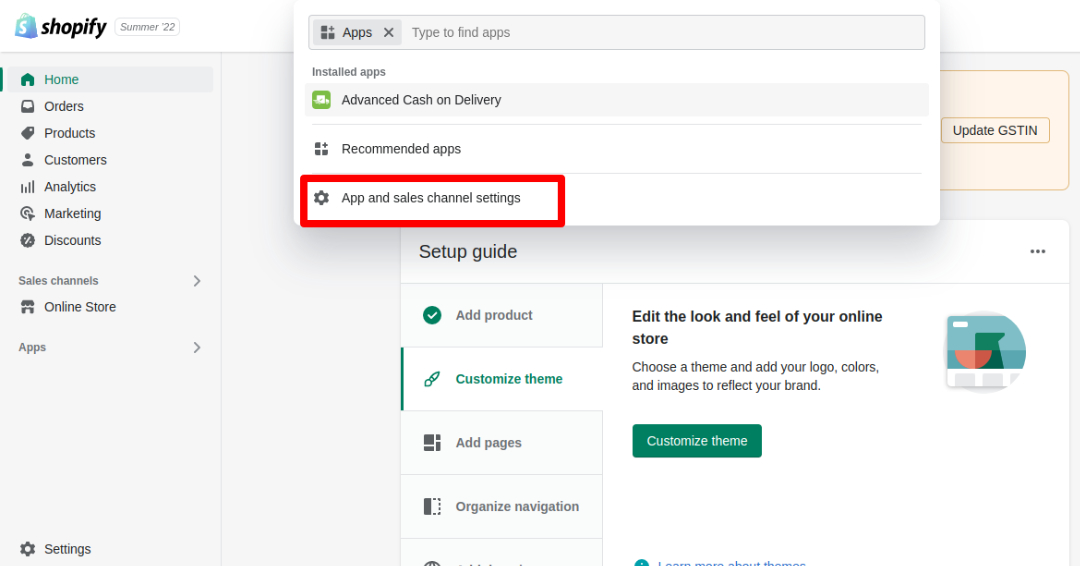
Click Develop apps for your store
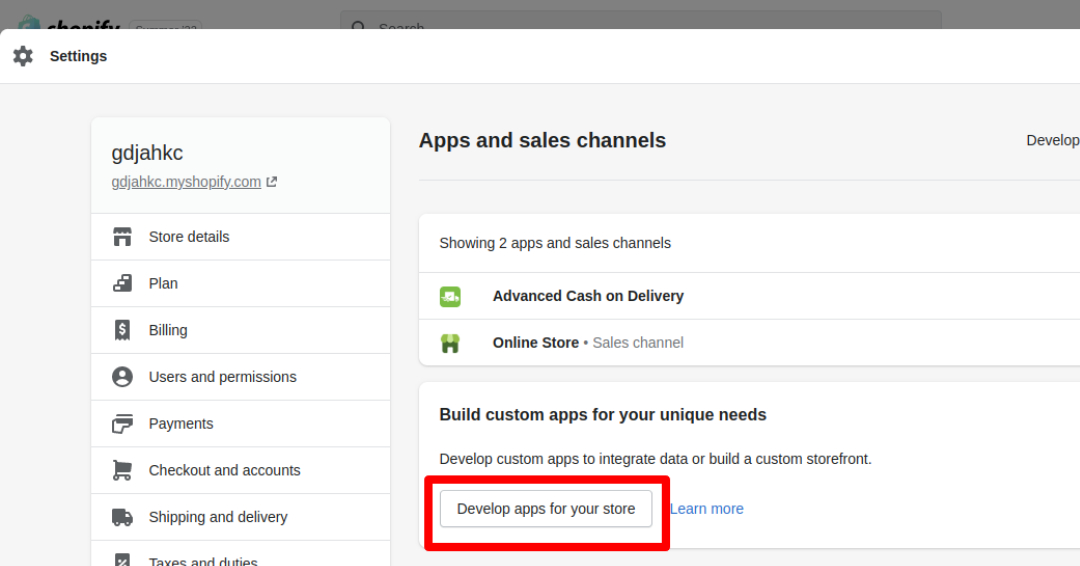
Ohhh!
That’s Great You’ve already clicked on below button.
Then click Allow custom app development.
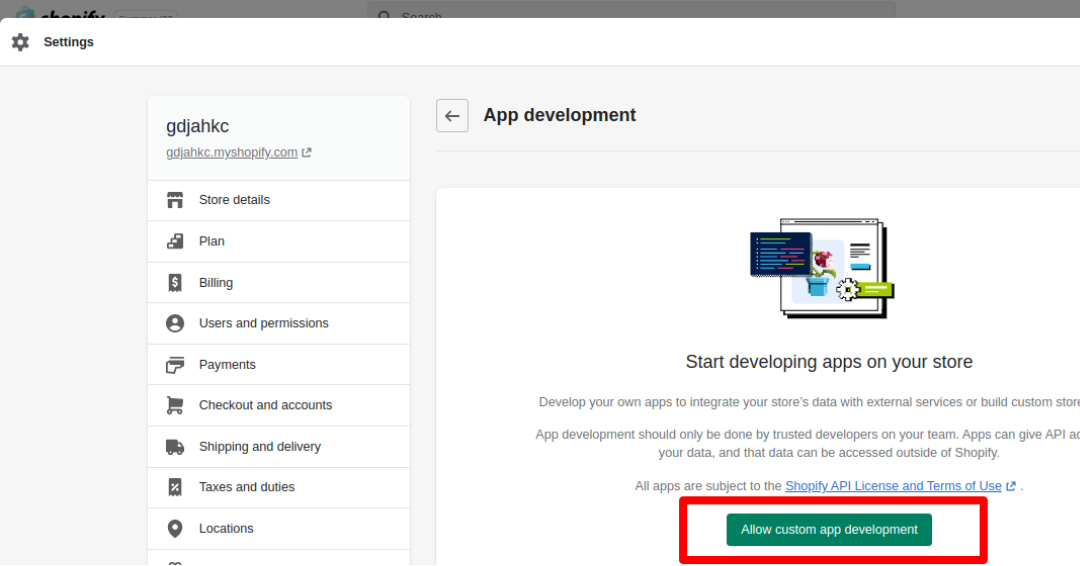
After reading the warning and information, click Allow custom app development.
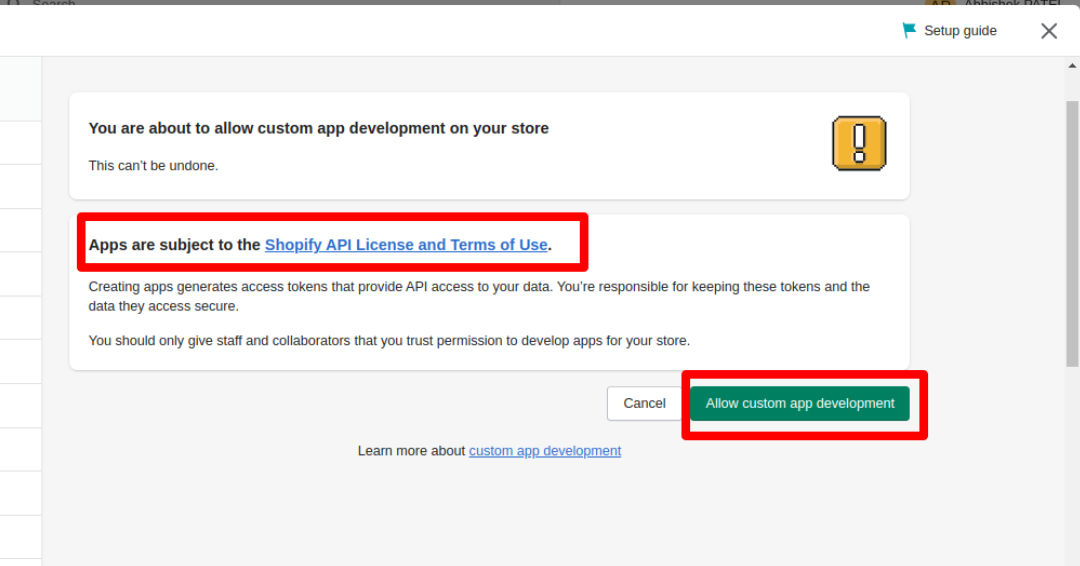
Now we will learn how to create a custom app step by step.
- In the Admin dashboard, choose Apps.
- Then click Develop apps for your store
- Click create an app
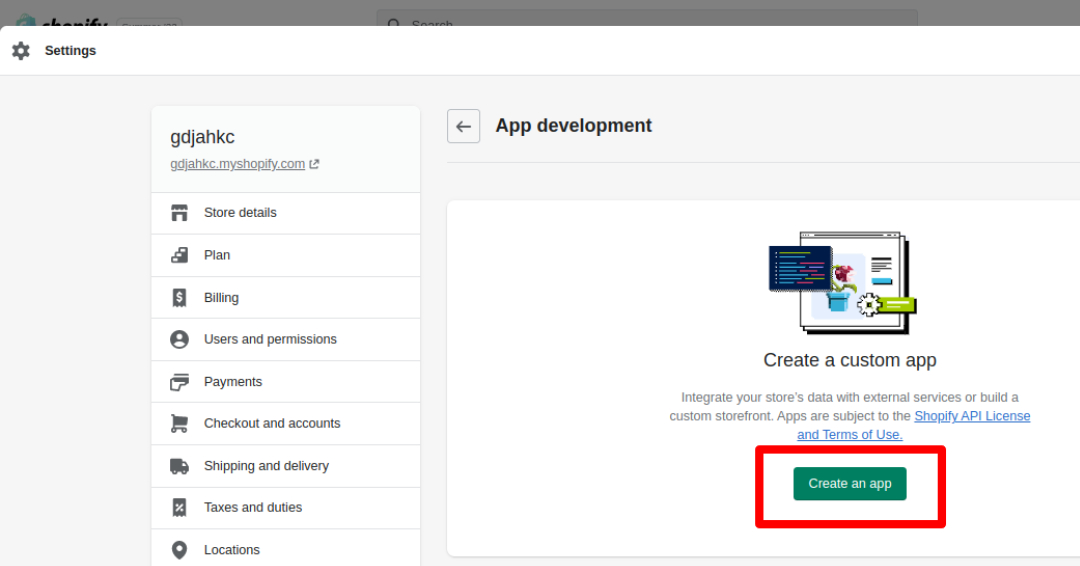
You’ll see the popup box which need some information.
You’ve to fill that Information such as – App Name And App Developer.
Finally, click create app
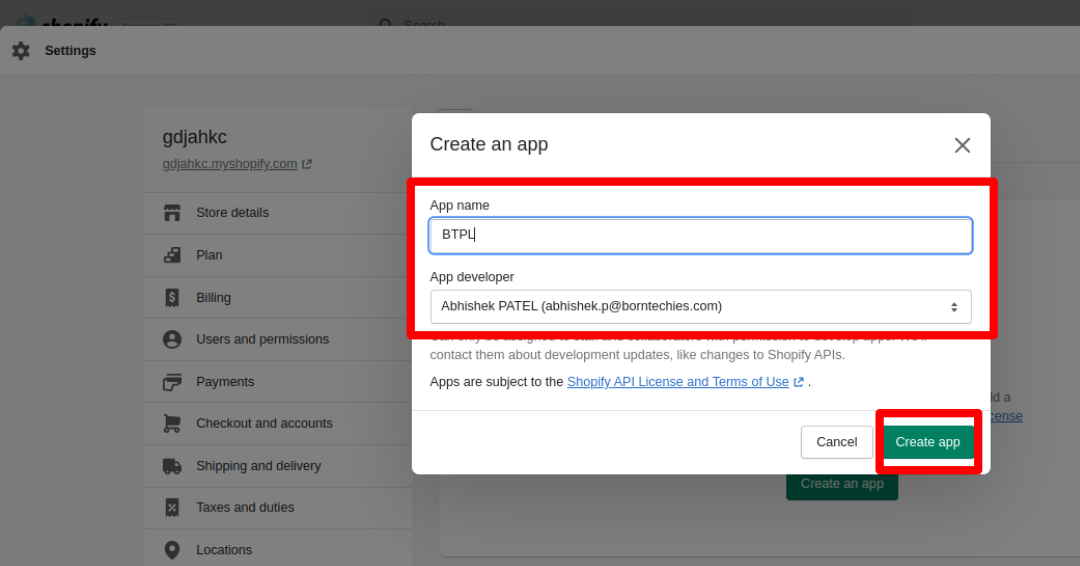
After creating, you can assign API scopes to it. There are 2 API scopes: Admin API scopes, Storefront API scopes
- Admin API scopes are store data access scopes, the scopes you select will permit you to access store data to serve API operations.
- Storefront API scopes are the data access scopes for the storefront API scopes, the scopes you prefer to be seen by any customers visiting the website.
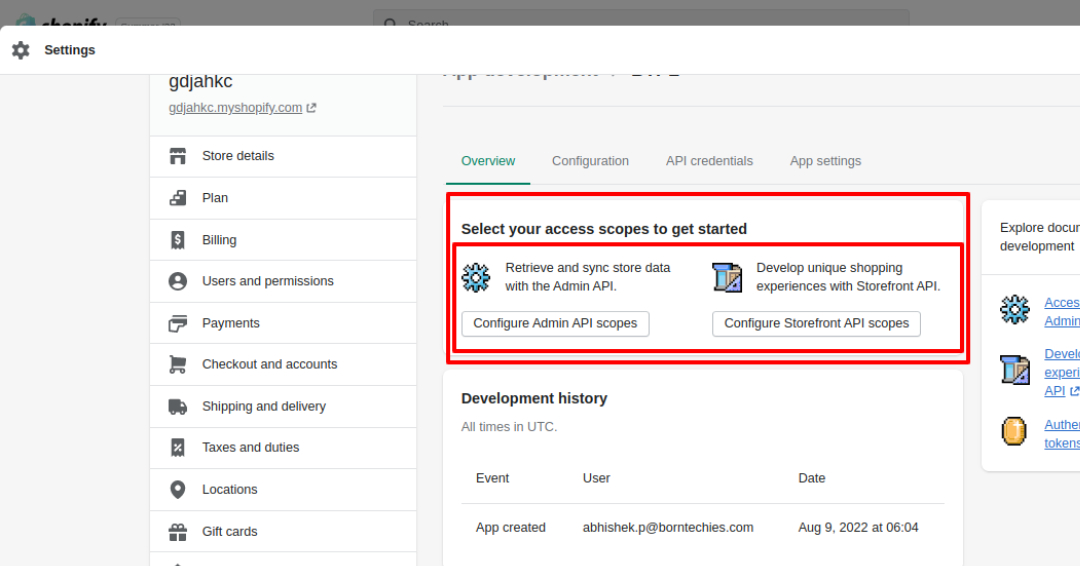
You can assign one or both scopes depending on your requirement. To assign the Admin API scopes, you click on configure admin API scopes, then choose the API scopes you want to assign to the app
After that, click save
You can do the same with the storefront API scopes. However, you need to notice that all data you select in Storefront will be seen by any visitors. So, you need to consider choosing the right API scopes.
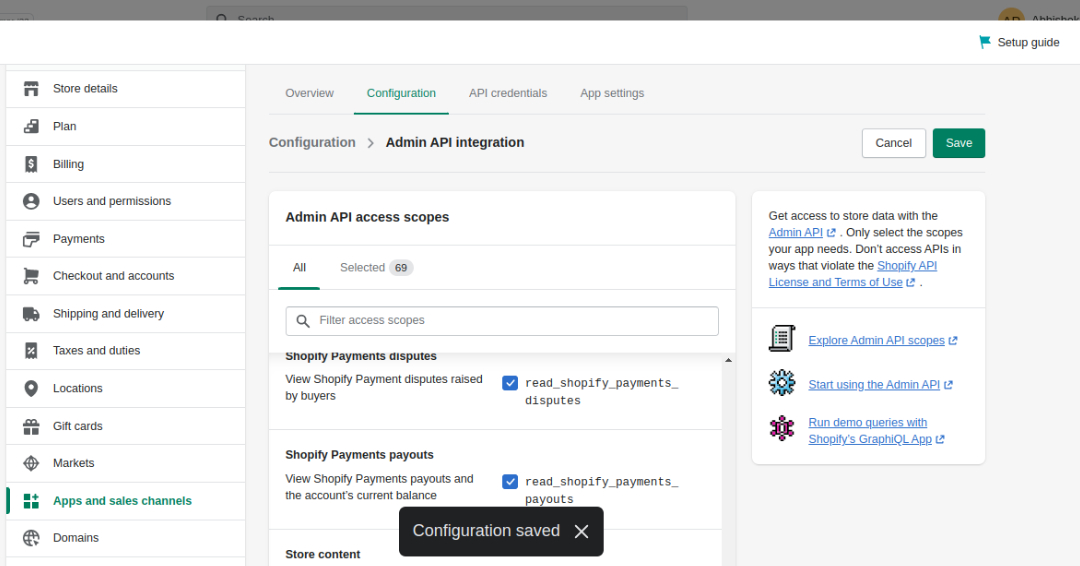
Finally, click install app.

After clicking of “Install App” Button – You can see the popup window to confirmation for your app installation.
Click on Install app button.
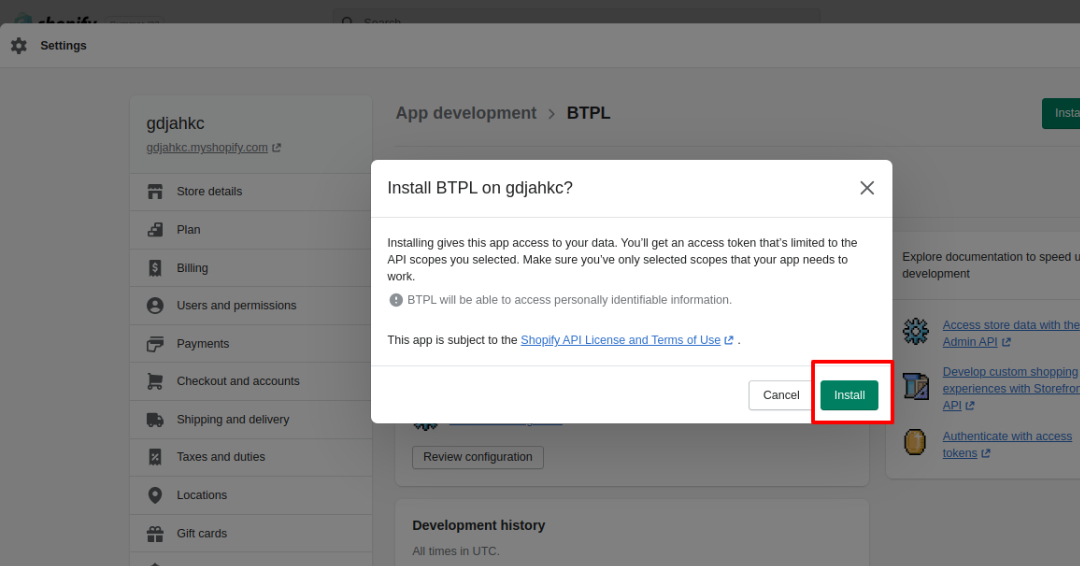
So we have created a custom app.
Now, we will leave the next action to get the API access tokens after installing.
Depending on what API scopes you assigned to the app, you’ll get an Admin API access token, a Storefront API access token, or both. In this case, we have both. To get the API access token, you just go to the Admin API access token section and click reveal token once.
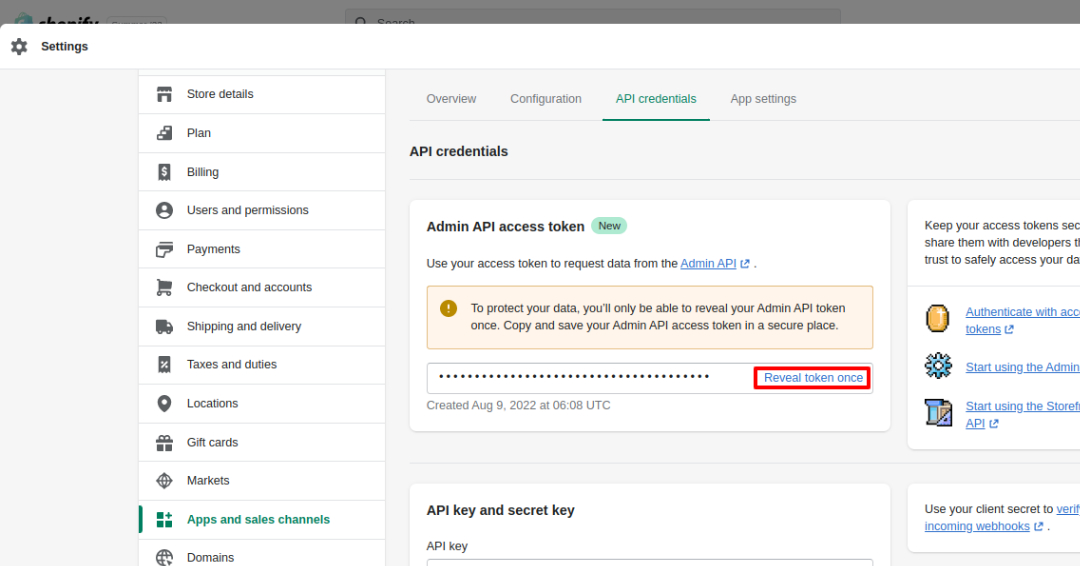
Remember, the Admin API access token on this page only displays one time. You must write down or record the token somewhere secure so that you can refer to it again.
Now, we will update the API scopes for a custom app.
If you’re creating Private App.
You have to connect your web-host with shopify store.
Then you’ve to create index.php file – In that file you can define your API Key, API Secret Key, and Store URL.
Moreover, You’ve to create one more PHP file where you can code for your specific app.
Update A Custom App
Whenever you want to edit the API scopes for a custom app. You just need to click on Configuration, select the Admin API integration or the Storefront API integration.
Click edit, then update the scopes as you want.
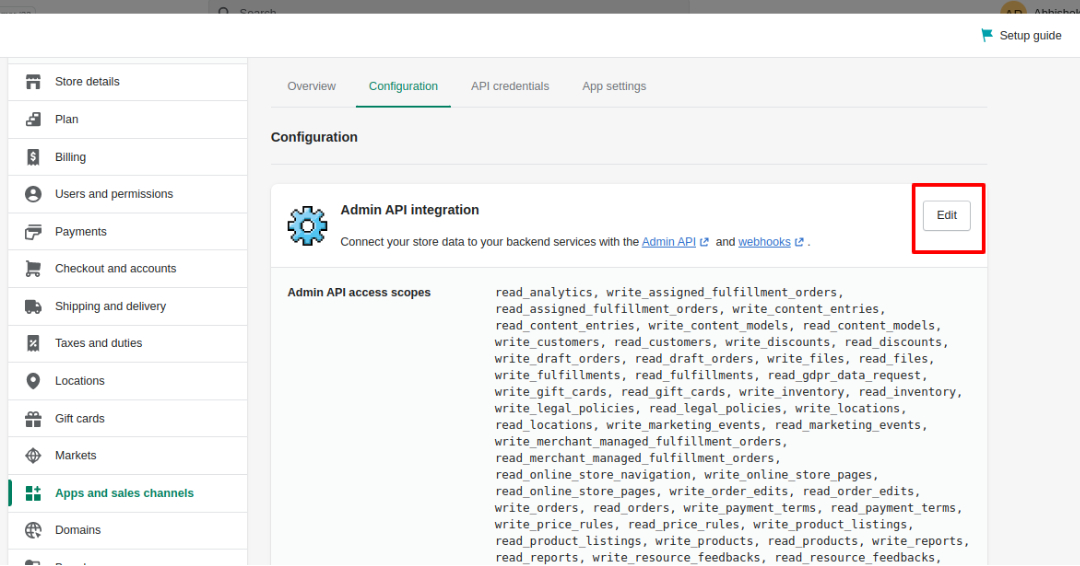
Uninstall A Custom App
Now we will uninstall a custom app. When you uninstall a custom app, your Admin and Storefront API access tokens are revoked, and your app can’t access store data. If you reinstall the app, you’ll get new access tokens.
Uninstall a custom app by following the steps below:
- From your Shopify admin, go to Apps.
- Click Develop apps for your store
- Choose the name of the app and click on it.
- go on the App Setting.
- Click Uninstall app.
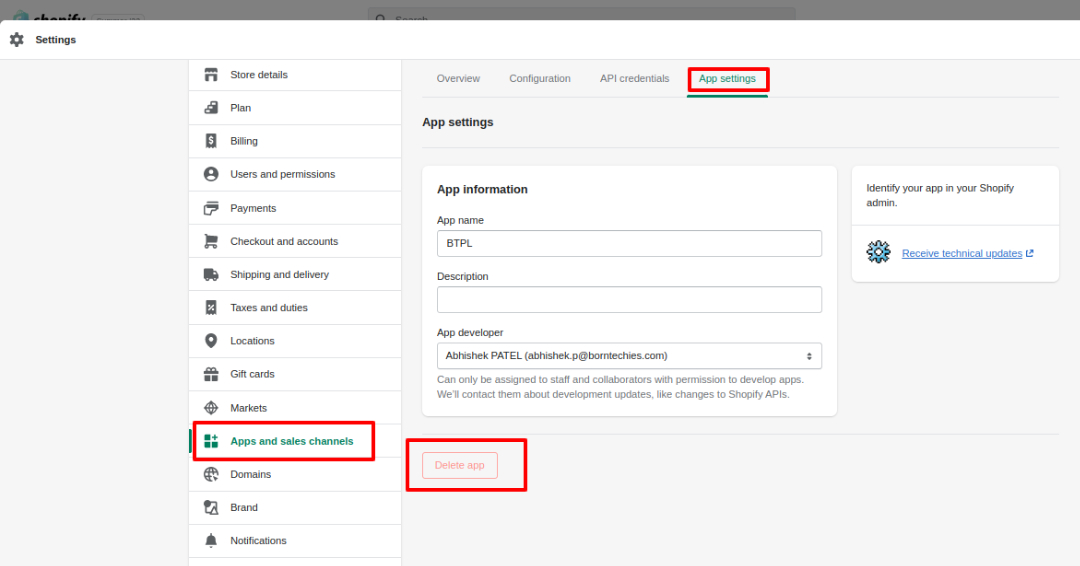
Wrap up
Above are all steps to build a custom app. If you have any questions, please leave a comment below or refer to our Shopify api documentation.
If you still do not understand the tutorial’s content, you can contact us for eCommerce Consulting.
Born Techies –Digital Commerce agency offers Shopify, Shopware, Magento, and Bigcommerce development with the latest technologies.
Do you want to receive a free consultation about how to optimize your store and generate more sales? Reach us out at [email protected] or contact us, and we will be more than happy to help you out.