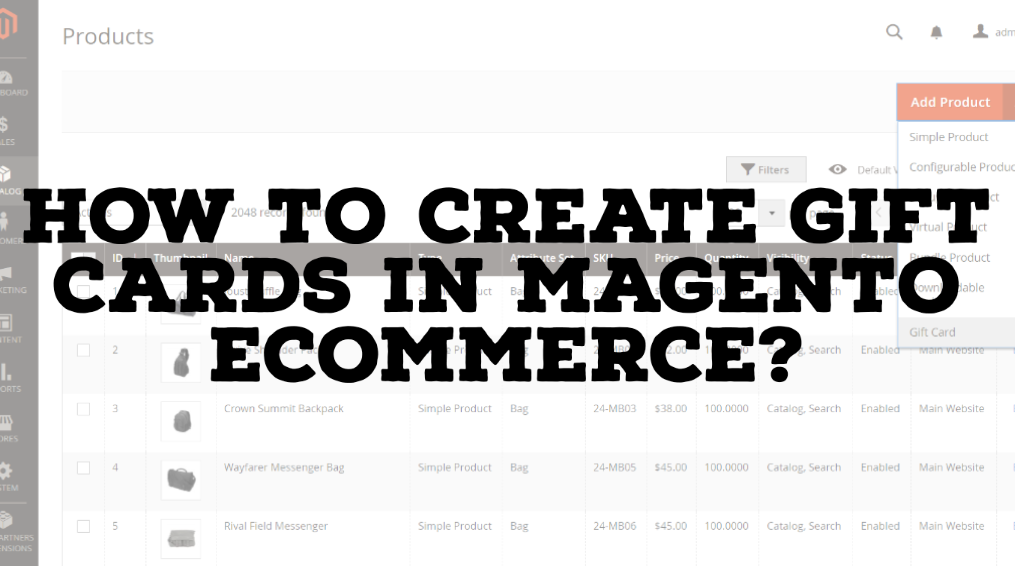How To Create Gift Cards In Magento eCommerce?
What are Discounts in Magento?
A discount card is a card or document, often a plastic credit card or paper card, that entitles the holder to discounts on the prices of some products or services.
Choosing a gift that fits the event is often a challenge. People get confused when faced with choosing a gift for a friend or family member that is not only according to the recipient’s taste but also reflects the event such as birthday, anniversary, wedding, etc. Here comes digital gift cards.
Digital or e-gift cards beautifully solve the gifting dilemma. It lets the recipient choose a gift for themselves and thus frees the sender from searching an appropriate one.
How To Create Gift Cards in Magento 2?
The following instructions demonstrate the process of creating a gift card using a product template, required fields, and basic settings. Each required field is marked with a red asterisk (*). When you finish the basics, you can complete the advanced settings and other settings, as needed.
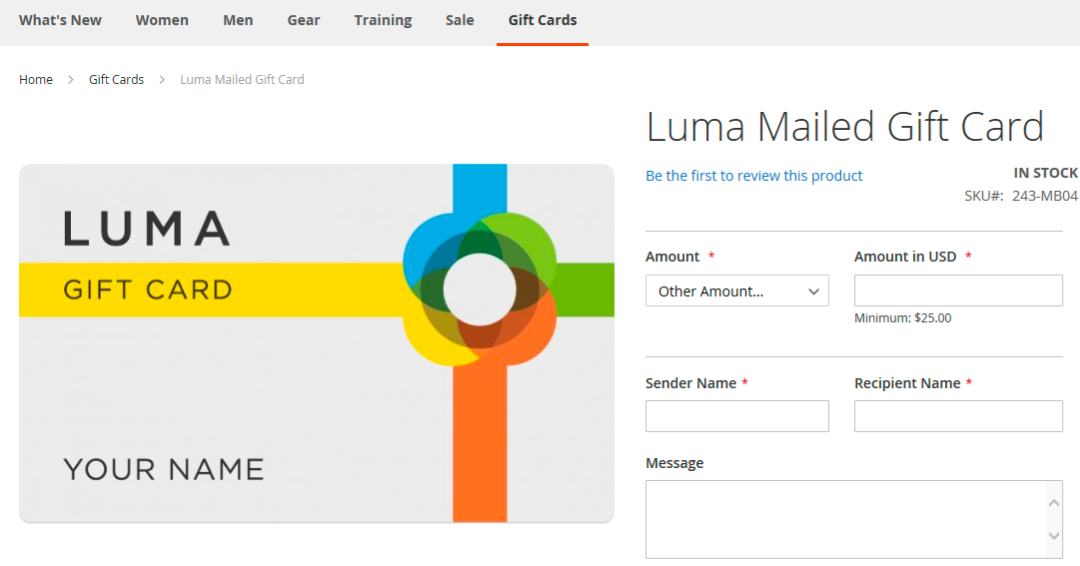
Choose the product type
- On the Admin sidebar, go to Catalog > Products.
- In the upper-right corner on the Add Product (
 ) menu, choose Gift Card.
) menu, choose Gift Card.
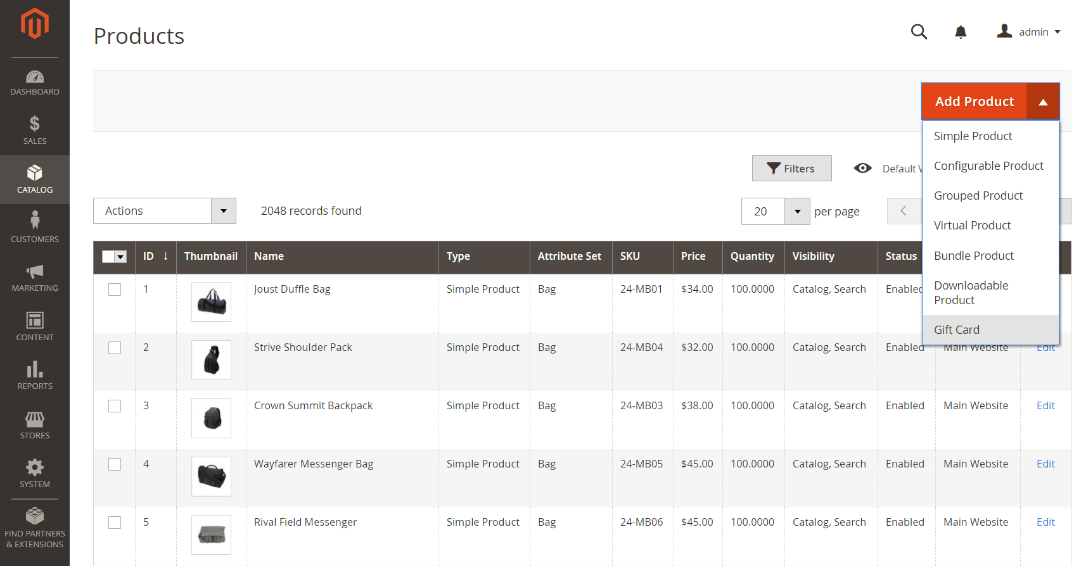
Choose the attribute set
You can use the default Gift Card attribute set or choose another. To choose the attribute set that is used as a template for the product, do one of the following:
- For Search, enter the name of the attribute set.
- In the list, choose the attribute set that you want to use.
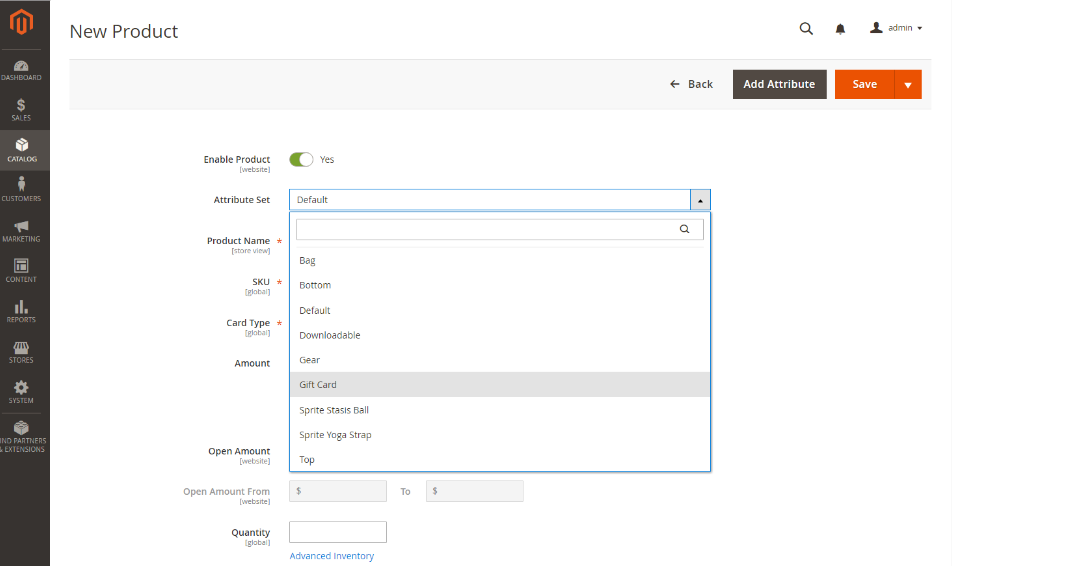
Complete the required settings
Enter a Product Name for the gift card.
You might also indicate the type of gift card in the name. For example, Luma Virtual Gift Card.
Enter the SKU for the product.
By default, the Product Name is used as the default SKU.
Set Card Type to one of the following:
Virtual: Virtual gift cards are delivered by email to the recipient.
Physical: Physical gift cards can be mass-produced in advance and embossed with unique codes.
Combined: A combined gift card has the characteristics of both a virtual and physical gift card.
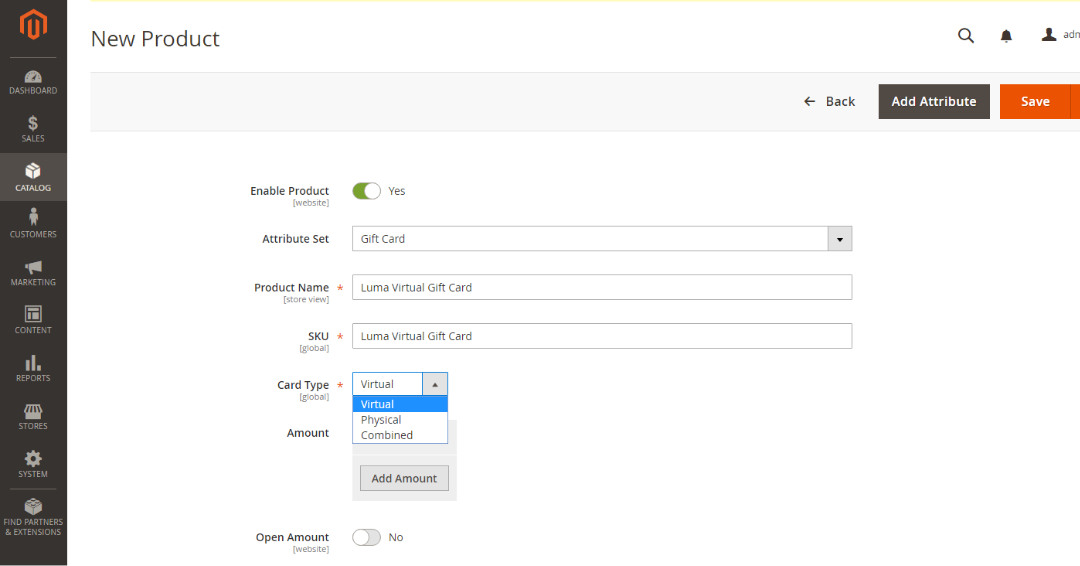
To offer the customer a choice of fixed amounts, click Add Amount and enter the first fixed value of the card as a decimal.
Repeat this step to enter the selection of fixed amounts.
To give customers the ability to set the value of the gift card, do the following:
- Set Open Amount to Yes.
- To define the range of minimum and maximum acceptable values, enter the Open Amount From and To values.
You can create gift cards with fixed pricing, open amount pricing, or both.
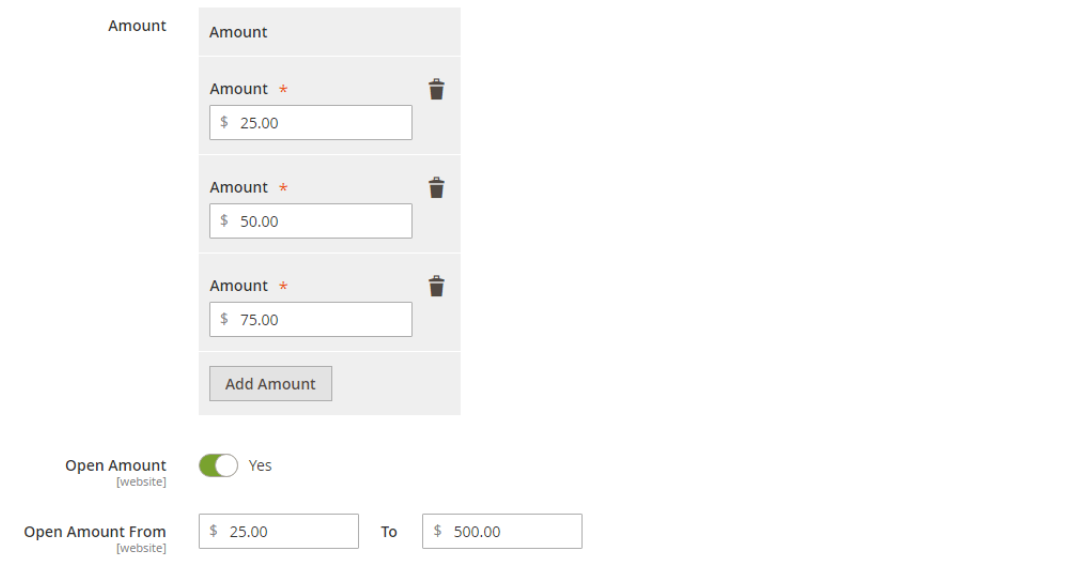
Complete the basic settings
- For a physical or combined gift card, enter the Quantity in stock.
- If the gift card that is to be shipped, enter the Weight of the package.
- In the Categories field, choose Gift Card.
There might be additional individual attributes that describe the product. The selection varies attribute set, and you can complete them later.
Complete the gift card information
Scroll down to the Gift Card Information section.
The default settings in this section are determined by the system configuration.
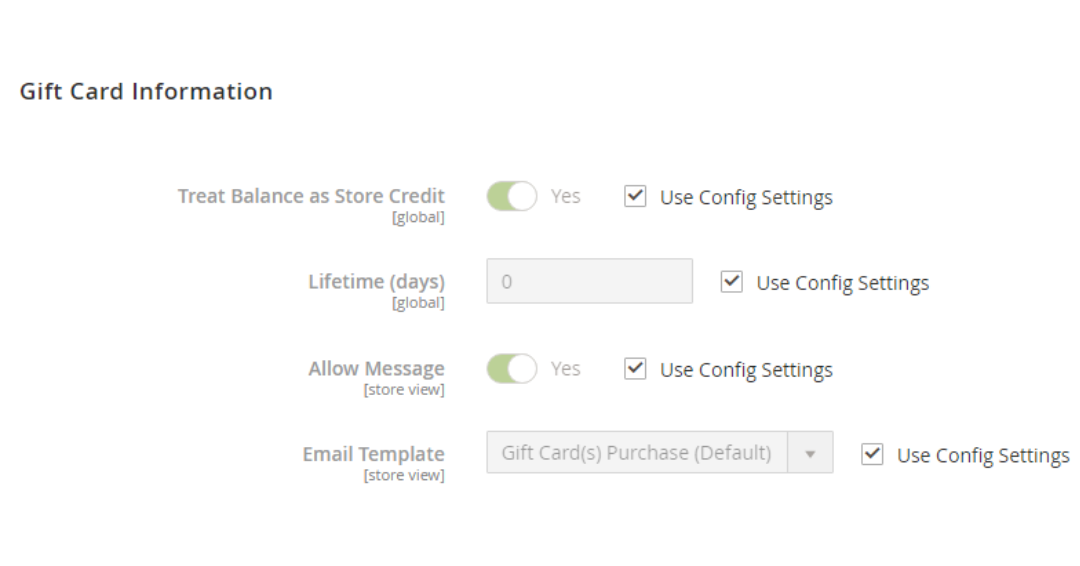
Publish the product
- If you are ready to publish the product in the catalog, set the Enable Product switch to Yes.
- Do one of the following:Method 1: Save and Preview
- In the upper-right corner, click Save.
- To view the product in your store, choose Customer View on the Admin (
 ) menu,
) menu,
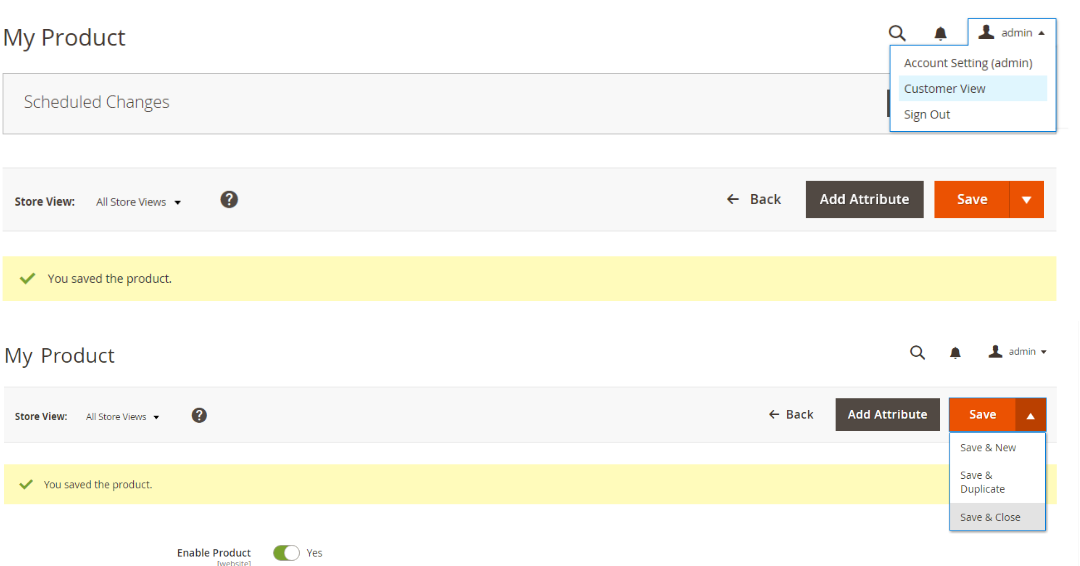
Save and Close
On the Save ( ![]() ) menu, choose Save & Close.
) menu, choose Save & Close.
Things To Remember
- A code pool of unique numbers must be generated before a gift card can be offered for sale.
- The three types of gift cards are Virtual, Physical, and Combined.
- Gift cards can be set to Redeemable or Non-Redeemable.
- The lifetime of a gift card can be unlimited or set to a number of days.
- The value of a gift card can be set to a fixed amount or set to an open amount with a minimum and maximum value.
- A gift card account for the customer can be created when the order is placed or at the time of invoice.
Conclusion
With the help of this blog, you should be able to create and manage Magento store. Once you’re done, you can look at the Magento Gift Card Creation to make your store more stunning and enhance the user’s shopping experience. Of course, the store with such product features also has a good hosting partner Like Magento Cloud.
Born Techies –Digital Commerce agency offers Shopify, Shopware, Magento, and Bigcommerce development with the latest technologies.
Do you want to receive a free consultation about how to optimize your store and generate more sales? Reach us out at [email protected] or contact us, and we will be more than happy to help you out.