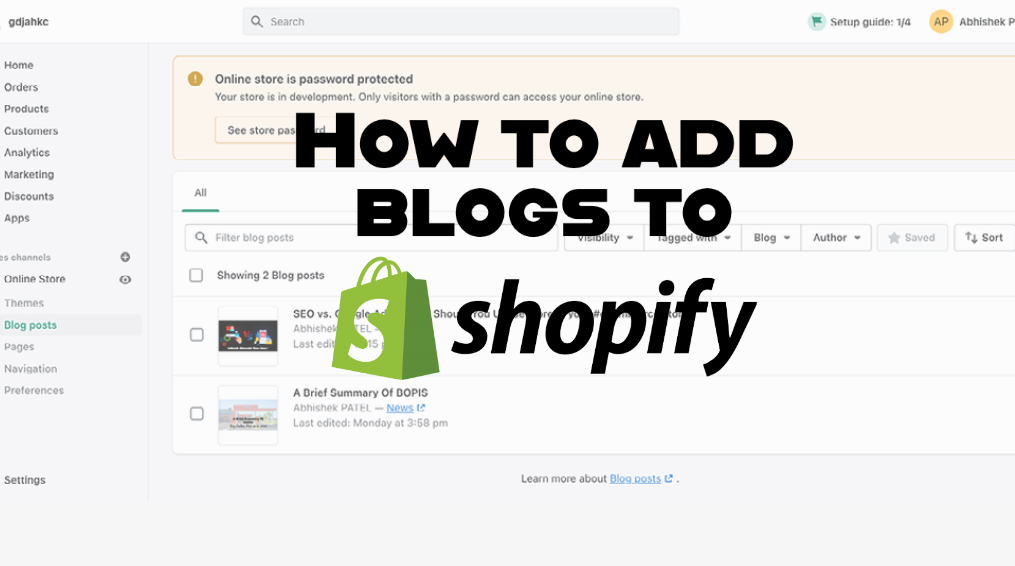How to add blogs to Shopify?
What Is Blogs In Shopify?
Your Shopify online store comes with a built-in blogging engine. Blogging is a great way to build your audience and generate more traffic and sales for your business. Setting up a blog can help you build a community around your products and your brand.
How To Create Blogs In Shopify?
Let’s have a look at the how-to add collections step-by-step.
First, you need to log in or sign up for your Shopify partner account.
Go to the Sales channels section.
Click on Blog posts.
Now click on “Add Blog Page” button which is displayed on the top right side.
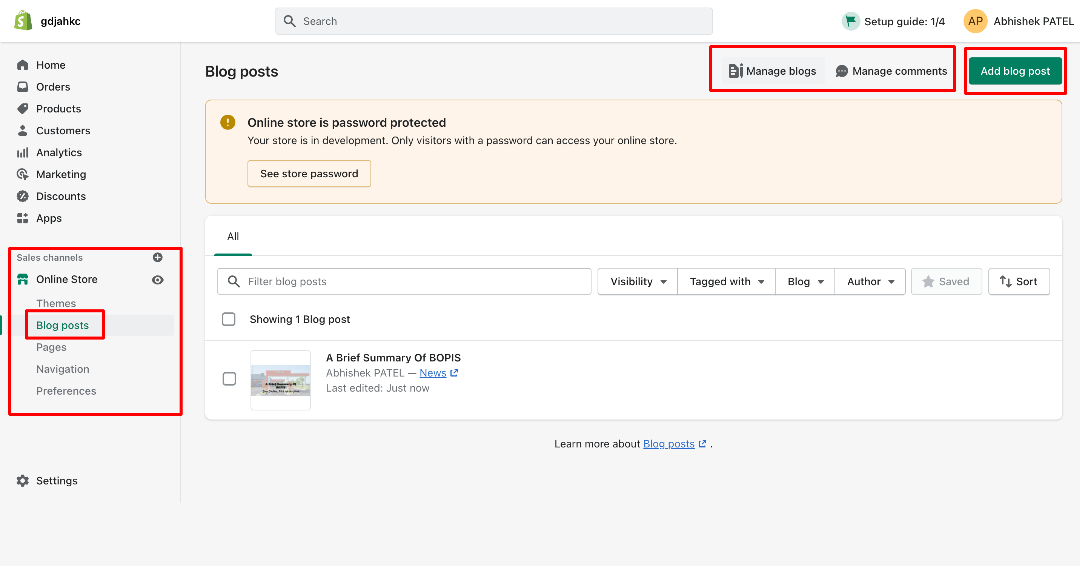
After Clicking on Add blog page button, you’ll be redirected to the add blog page.
Now, you can see the editable page.
First, you’ve to add the title of your blog.
After that, you can add a description or content of your blog.
You can also add relavant image of blog.
You can also select the visibility of your blog page.
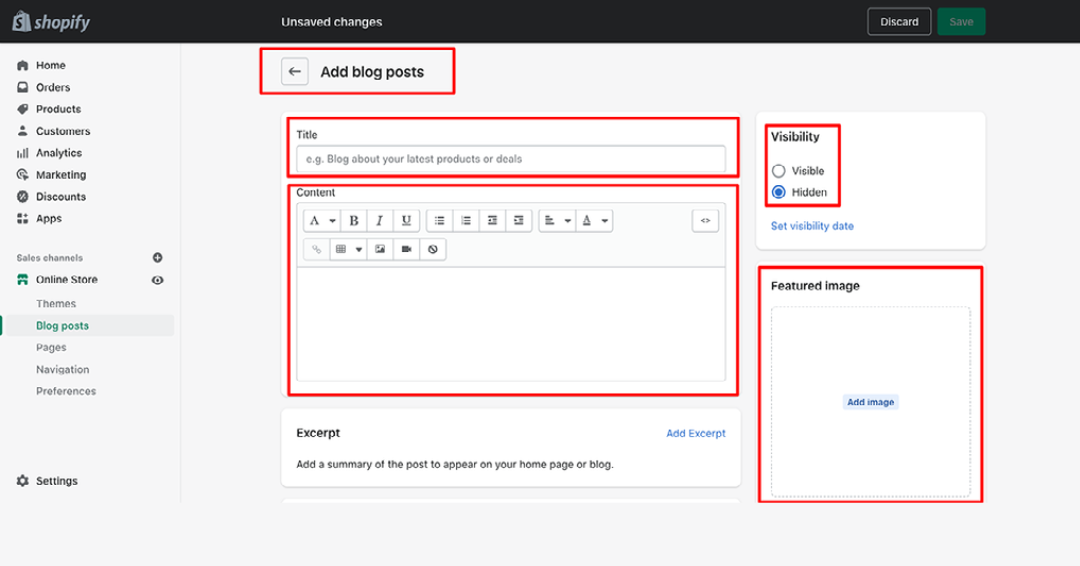
Moving ahead to the next step, You can see the three highlighted sections.
First, you can see the “Excerpt” section – Where you can add a short description of the blog. An excerpt is a shortened summary of a longer article/post. This summary is displayed on the main blog page and a link to the full post. A post excerpt can be added or modified by editing the given post within the Shopify admin and is found under the label Excerpt.
Moreover, you can also see the organization details. – You can also modify it.
Furthermore, you can also add hashtags in the tags section, which is very helpful for SEO.
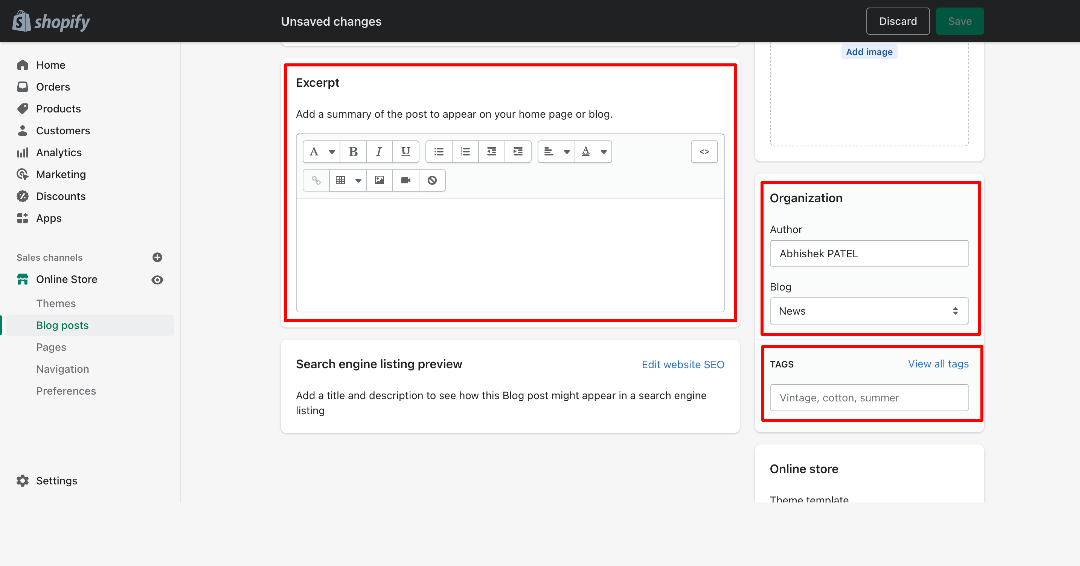
Moreover, You can also change the Author section.
You can see what you will change or select how to create a new blog.
see the below reference image. – It’ll help you more.
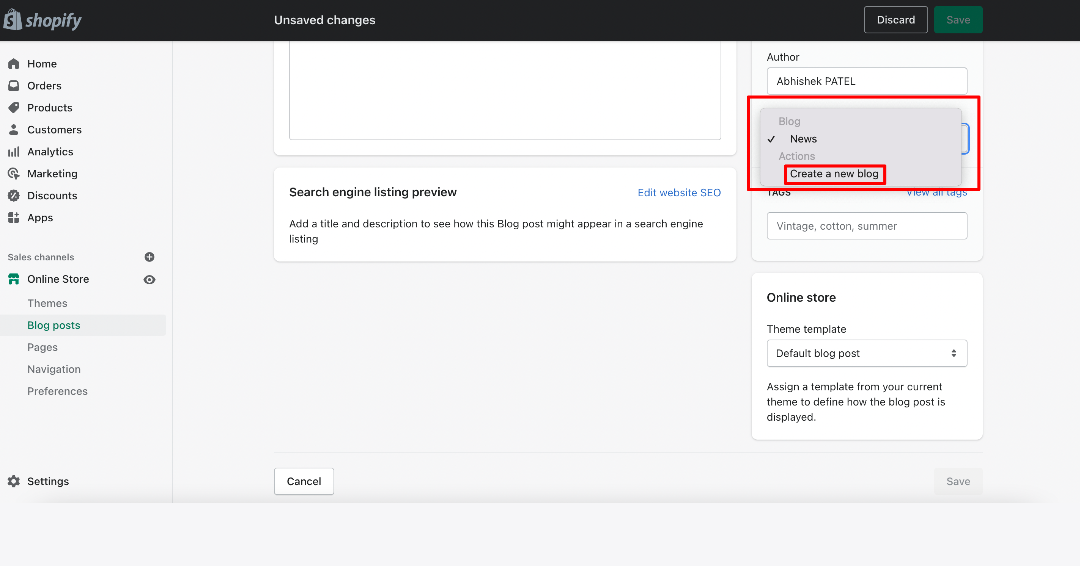
After clicking on the “create a new blog”.
You can see the new text box named “Blog title”.
Save the file.
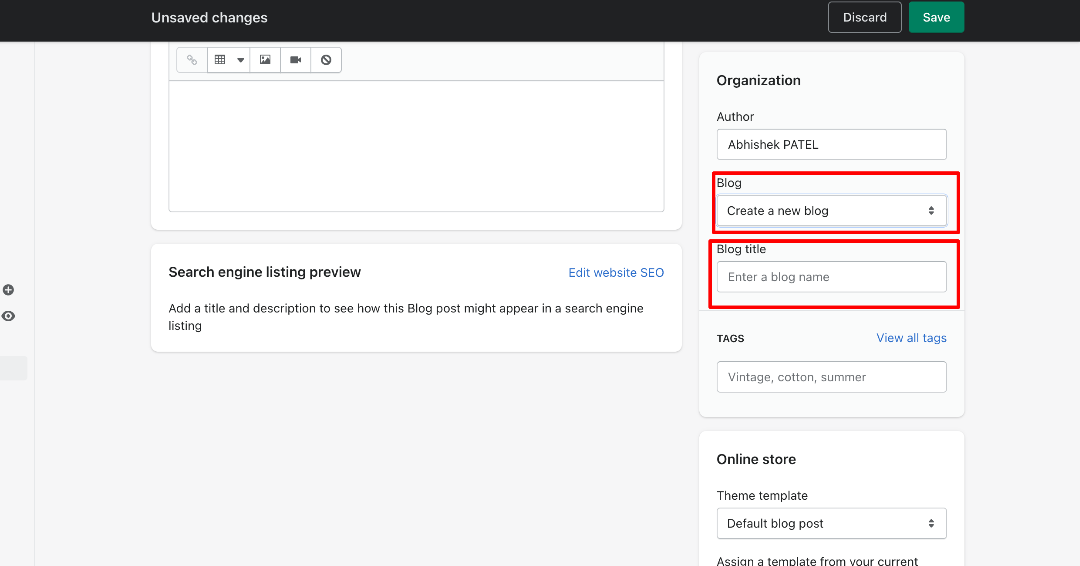
Moving ahead to the last step, You can see the SEARCH ENGINE OPTIMIZATION section.
SEO is a more important part of your eCommerce store.
In this section, You can add a Page Title, Short Description, URL.
Moreover, You can also select the theme template.
Save the blog.
Did you Saved it?
Ohh thats great
Now move to blog posts section.
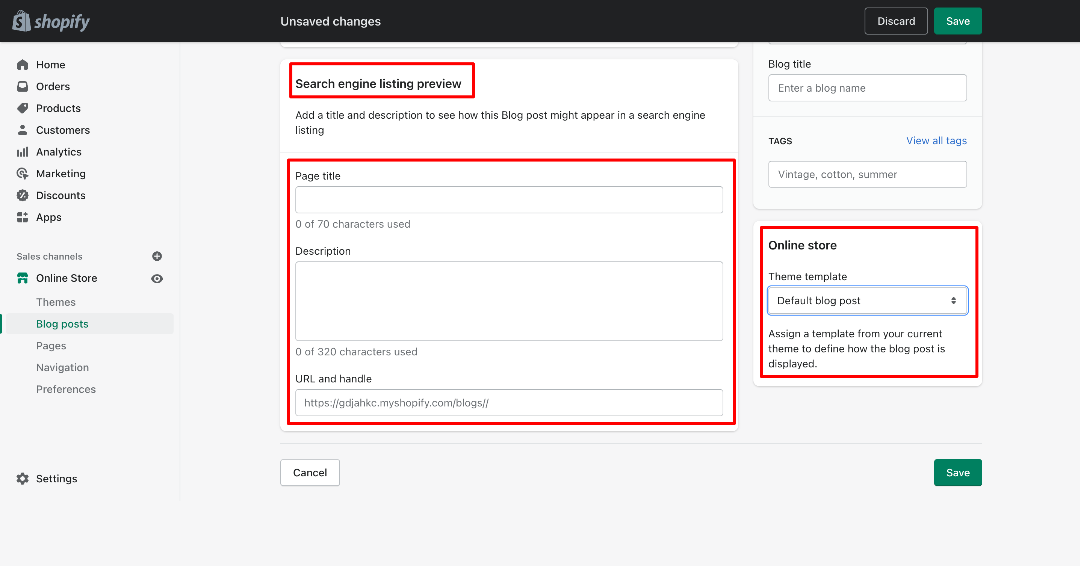
Blog Lists Page- You can see the blog that you’ve recently added.
For example, I’ve added two blogs.
You can see the below image for reference.
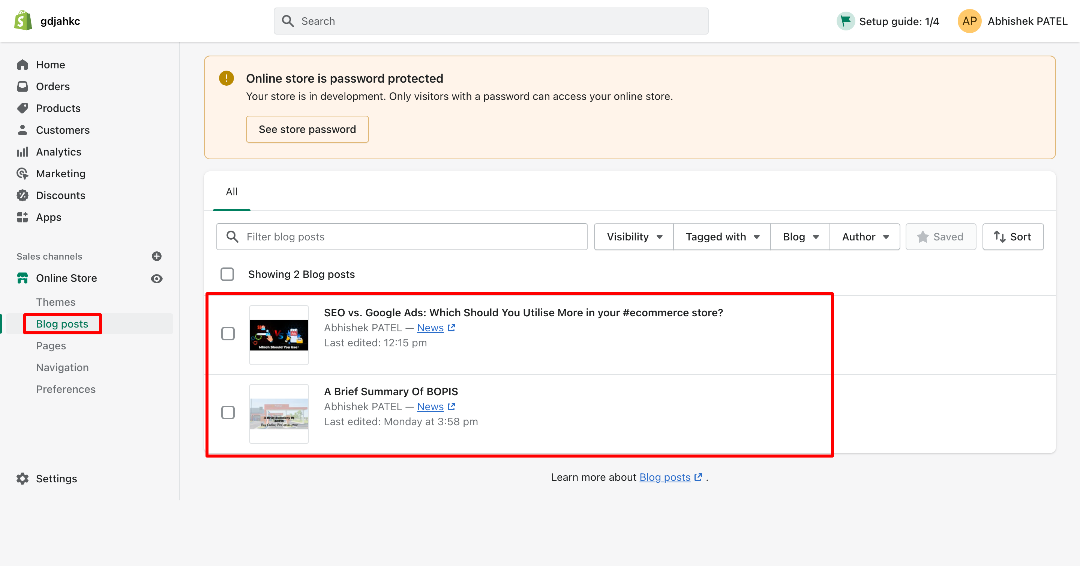
How To add Blogs on Custom Page?
Let’s have a look at the how-to add blogs on the custom page step-by-step.
First, you’ve to click on “Navigation”.
Did you click on it?
Ohh To Smart!!!
You’ll be redirected on the Navigation page.
Click on “Main Menu”.
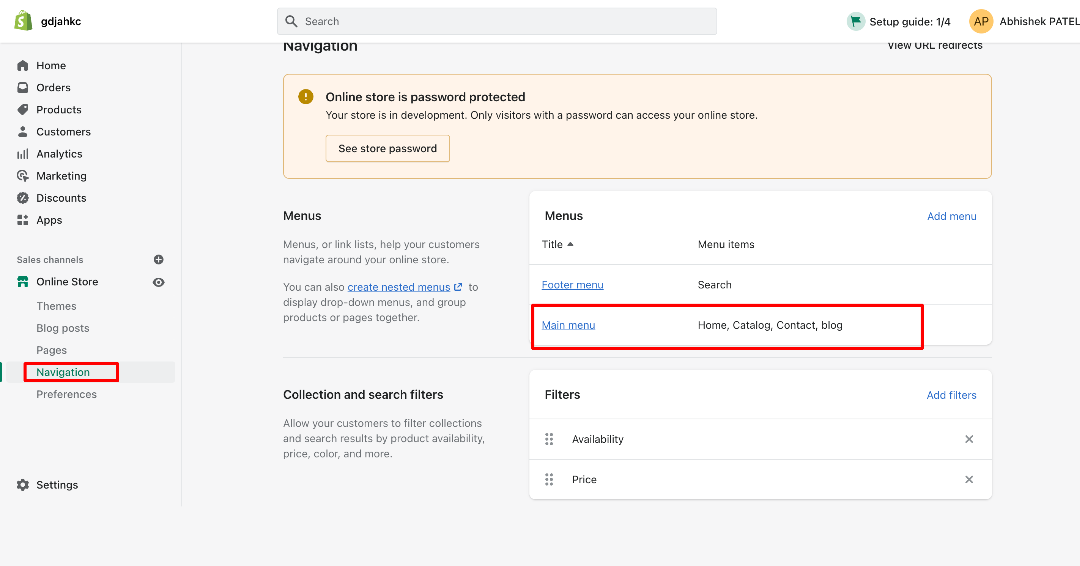
Did you click on Main Menu?
Yes, Then you’ll be redirected to the main menu page.
Click on “Add Menu Item”.
The pop-up window has been opened.
You have to fill in the details such as Name and Link.
Click on Add Button.
The section has been added on your menu.
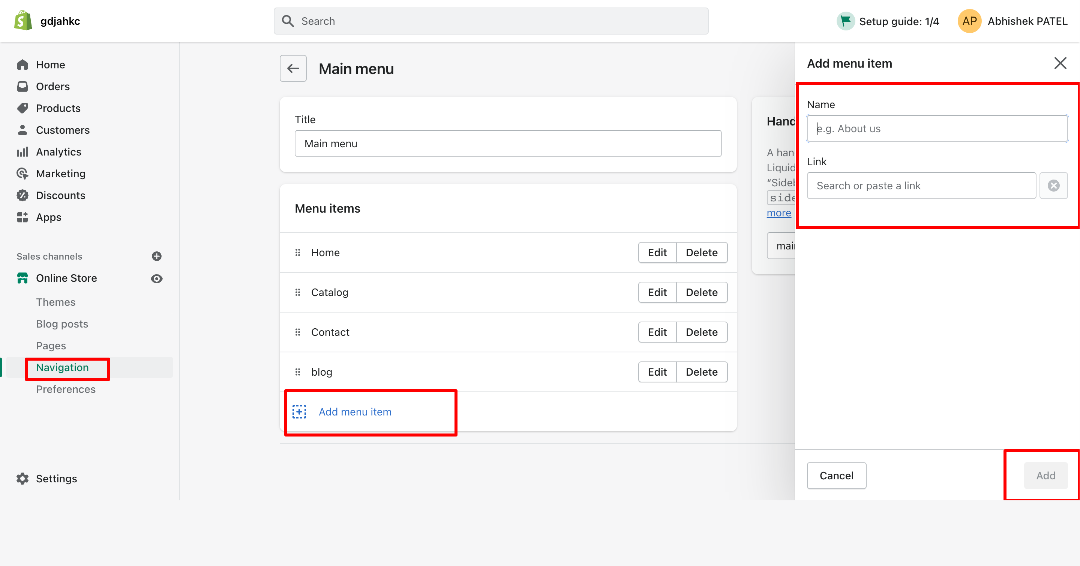
You can add edit and manage the menu item.
For reference, Please see the below image.
You can edit the menu item. like you can change the menu name and link.
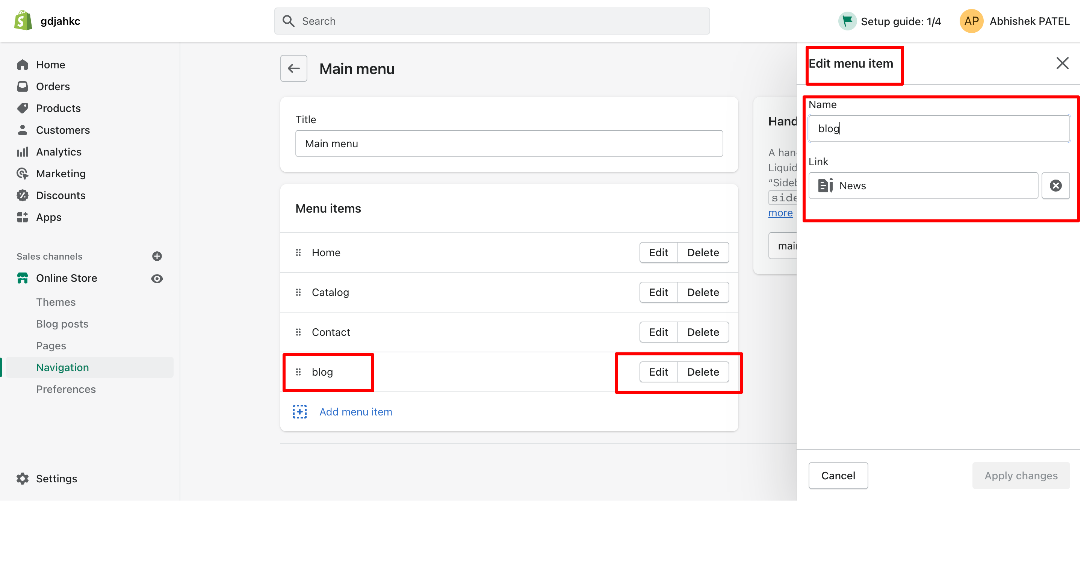
After saving all the details.
View your store Frontend.
In the below image, you can see the blog section added recently.
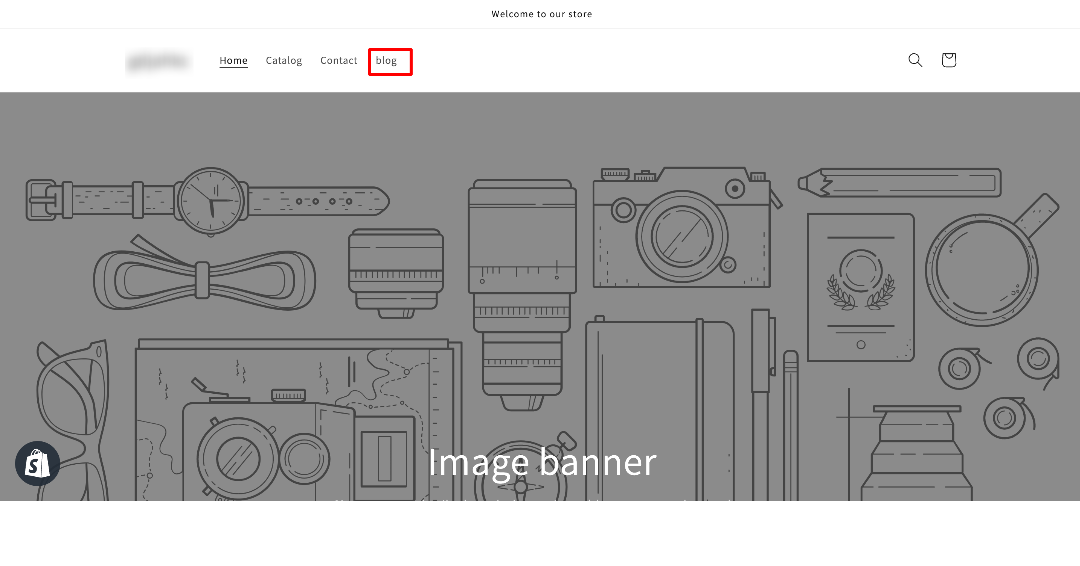
Go to your store front-end.
Click on the Blog menu.
Now you can see the blogs which you’ve added from the admin panel.
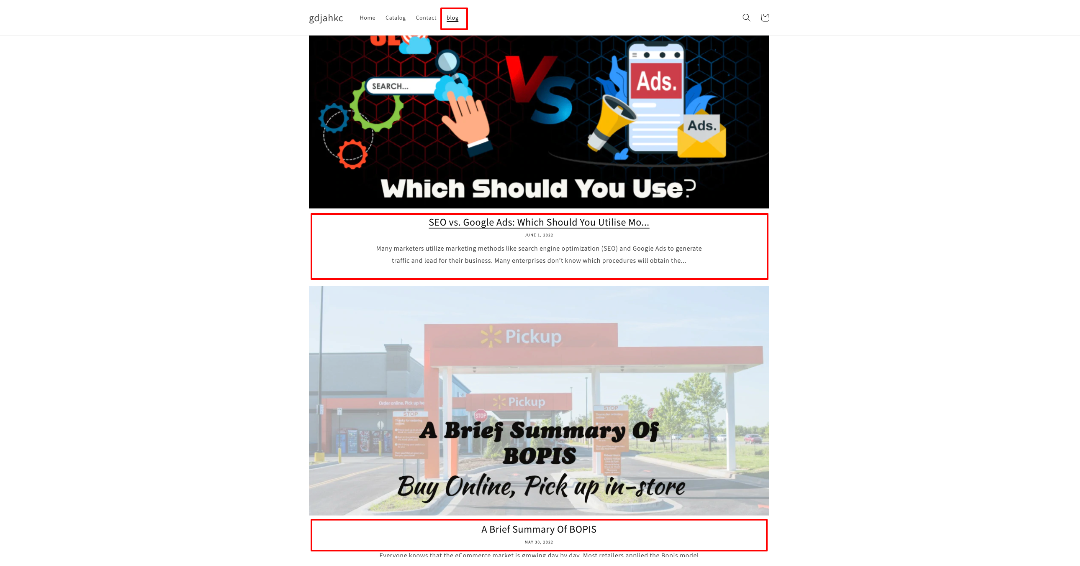
Conclusion
With the help of this blog, you should be able to create and manage Shopify blogs. Once you’re done, you can look at the Shopify theme customization to make your store more stunning and enhance the user’s shopping experience. Of course, the store with such product features also has a good hosting partner Like Shopify Cloud.
Born Techies –Digital Commerce agency offers Shopify, Shopware, Magento, and Bigcommerce development with the latest technologies.
Do you want to receive a free consultation about how to optimize your store and generate more sales? Reach us out at [email protected] or contact us, and we will be more than happy to help you out.