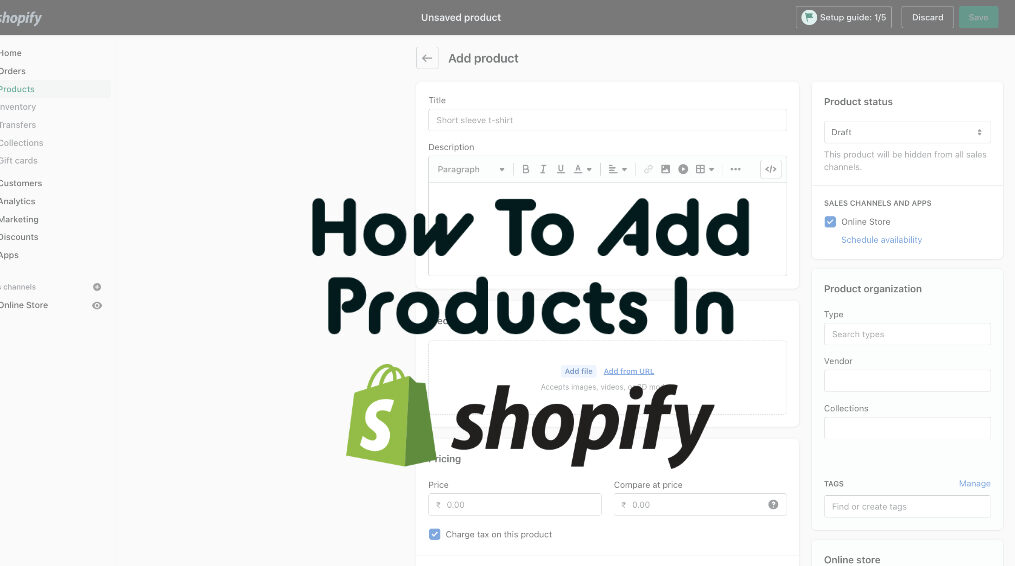How to add products in Shopify
Shopify is one of the most prevalent eCommerce platforms many merchants choose because of the immense amounts of products they can process.
So, if you wonder How to add products in Shopify, keep reading.
In this article, we will create a product and will explain the how to add product in Shopify.
Let’s have a look on it.
How to add products to shopify?
Let’s have a look on the how to add products step-by-step
Login into your Shopify partner account
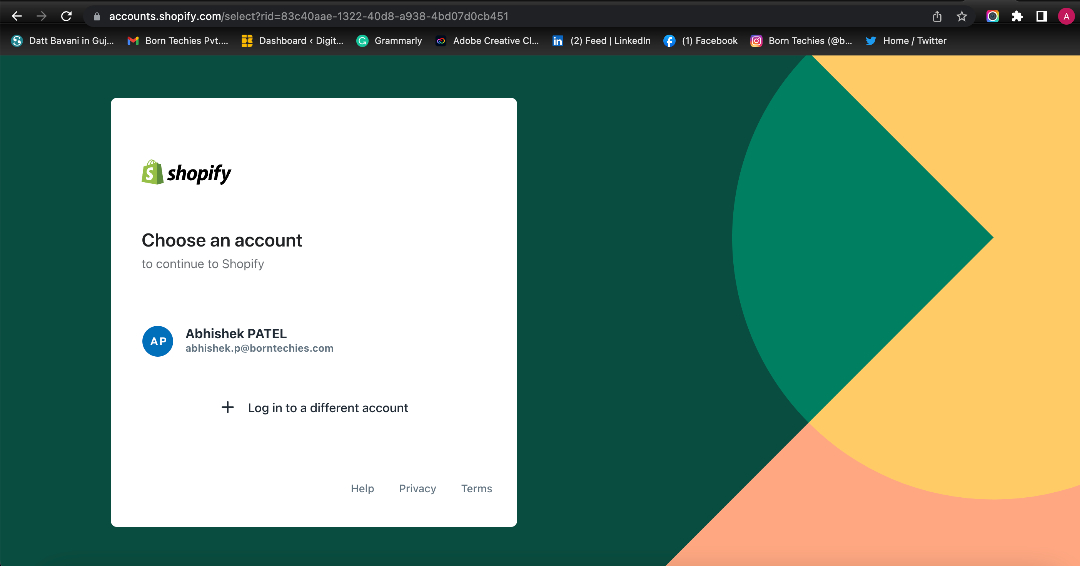
Click on Products which displyed at the right side.
Now, click on Add products.
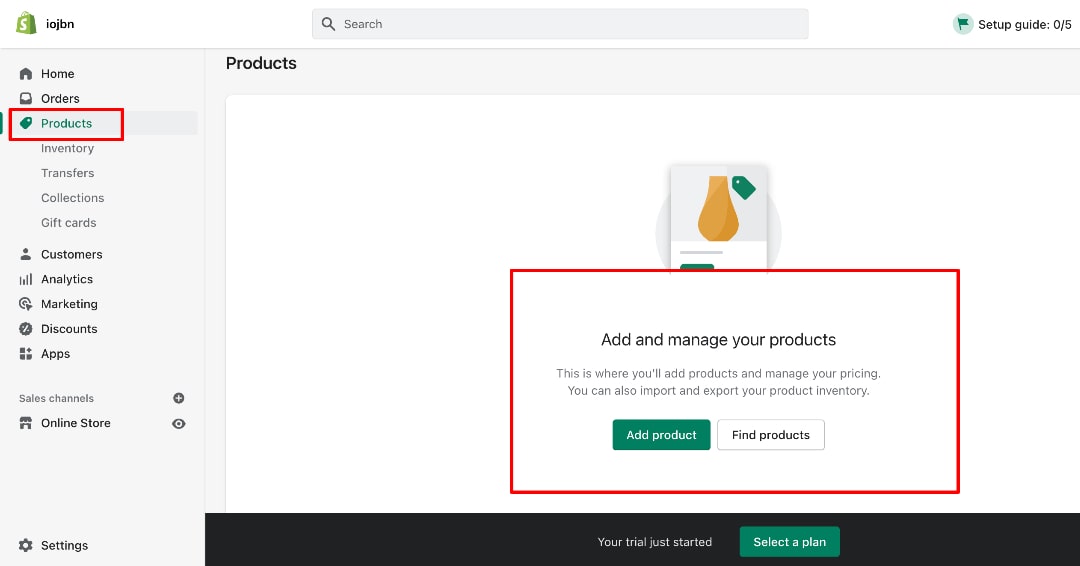
After Clicking on Add products You will be redirected to the product add page.
You can add your product details such as Title, Description, and images there.
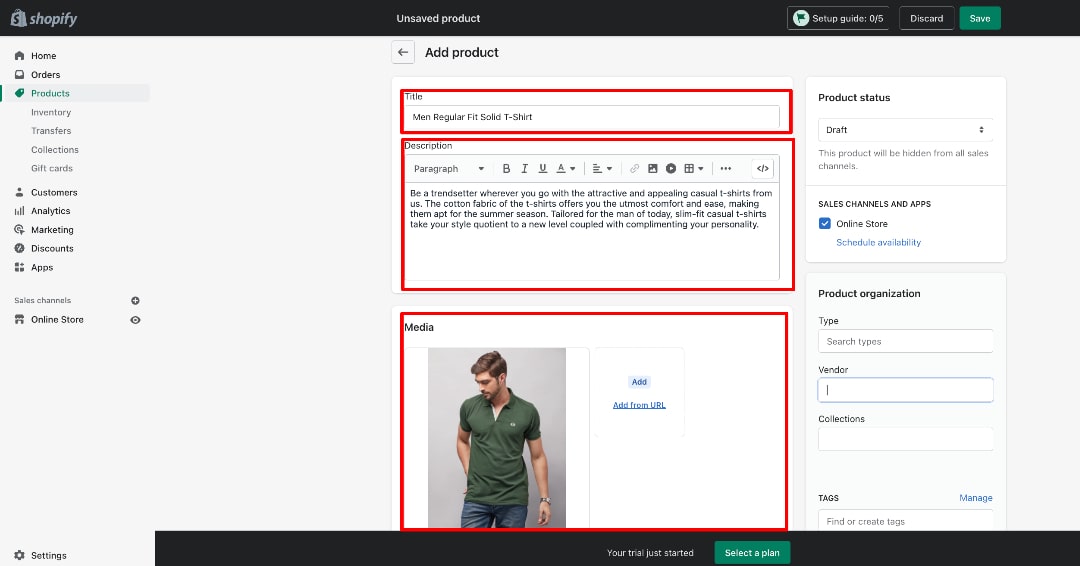
After that,
You will change your Product status which is displayed on the right side.
You have to change it From Draft To Active.
You can also see the Product organization box on your right side.
You can add Product types, Vendor names, and collection details of products.
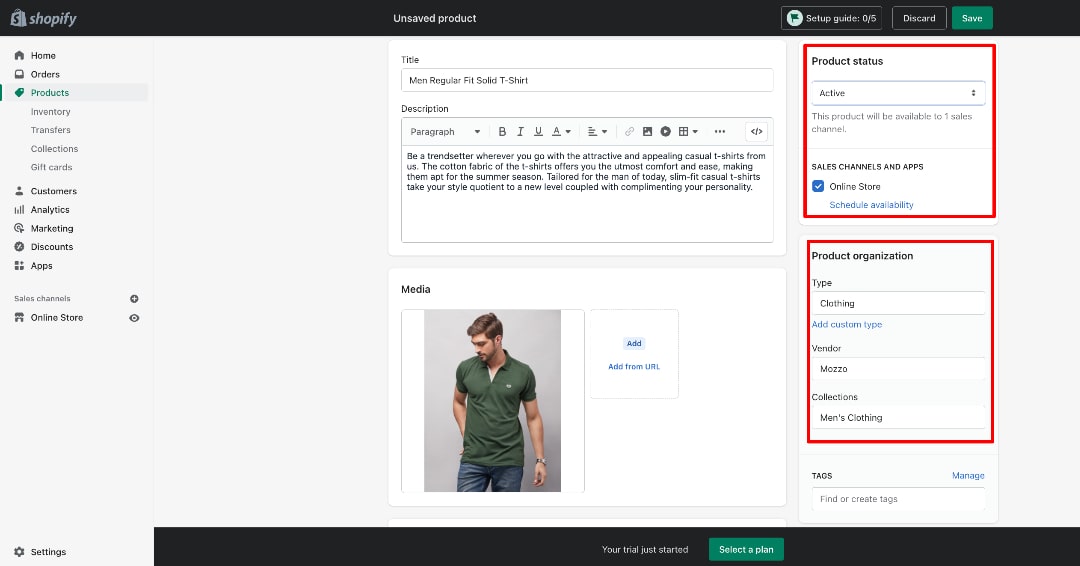
After that, You can add the Product Pricing.
You will also add your comparison price.
You have to be free to calculate the margins because Shopify is also providing the feature to calculate your margins.
To show your margins – add the price in the “Cost Per Item” Textbox”.
You will display the Profit and margins.
You can also add SKU number and Barcode number in Inventory Section.
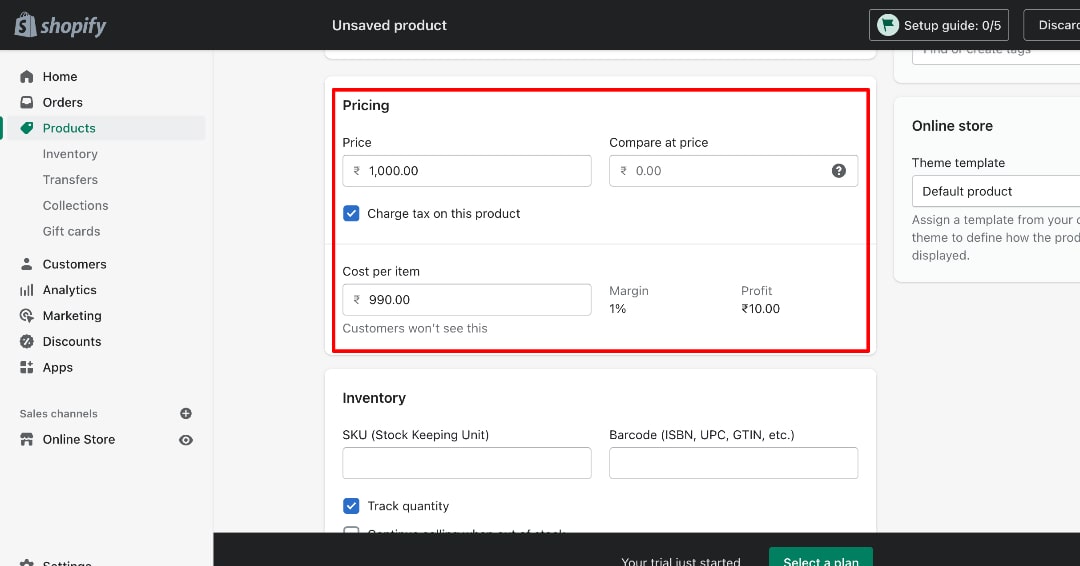
After dropping down the mouse,
You’ll see the Product options such as Size, Color, Material, and Style.
You can create the options as per your product requirements.
It will be given by Shopify by default options.
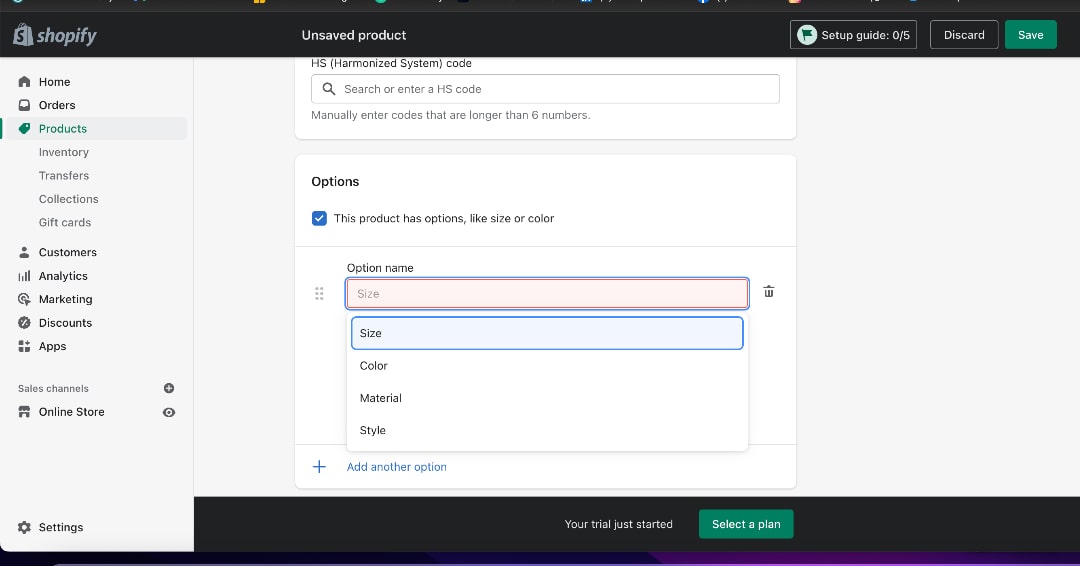
Let’s take the example of Product options.
We created the Size Option Variants.
If you want to create it in your Product add Page you have to select a size then after filling the size like small and you want to add more size then just place the “,” after small You’ll be automatically redirected to the next line.
Then click on Done Button.
After Creating All the size variants.
You can also change the Price, Qty, SKU, Barcode number.
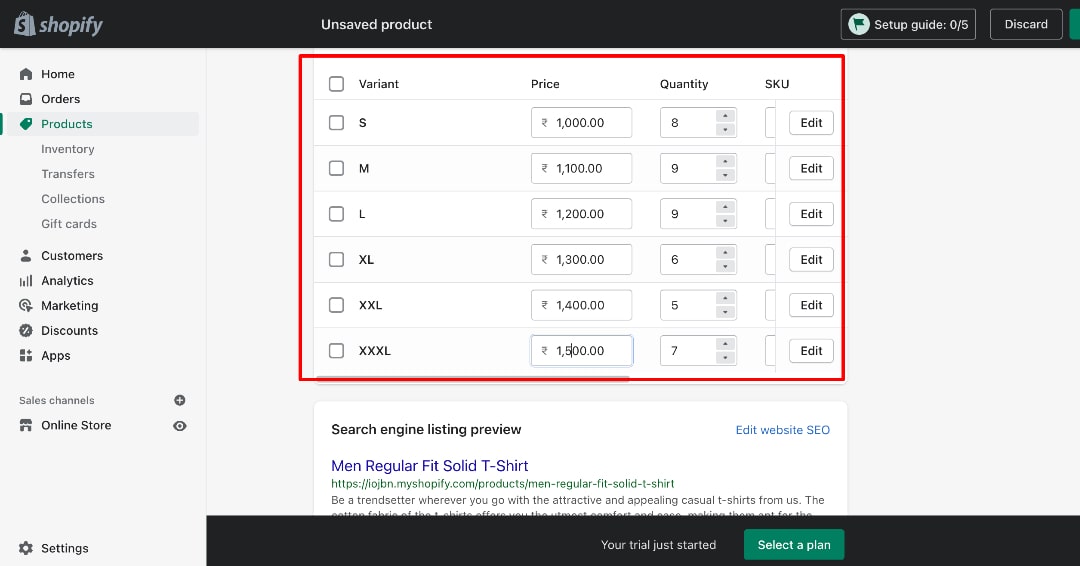
Move Forward ahead,
If you want to Edit a single variant you have to click on a particular variant’s edit button.
You will see a pop-up window.
In this window, You can change the price, SKU, Barcode, and HS Page.
After changing all the fields you have to click on “Done” Button.
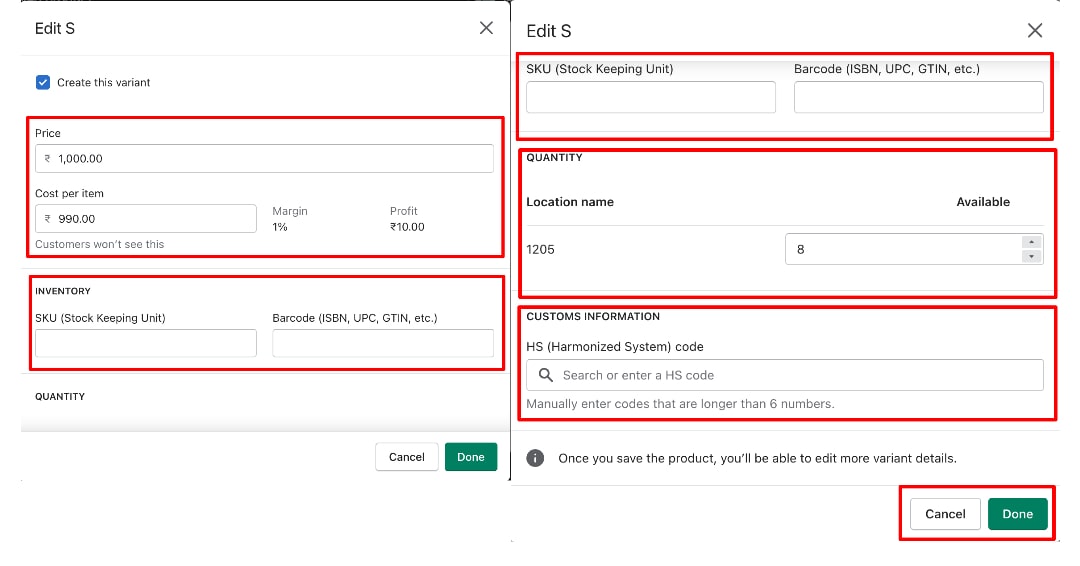
You will also see the shipping section on this page.
Please click on “This is a physical product”
You have to define the “Weight” in the Weight section.
You can also add the customer’s Information such as Country and HS Code.
In that, Country field will be Drop down – you’ve to select your country &
HS Code – You’ve to add manually & it is no more than 6 Digits.
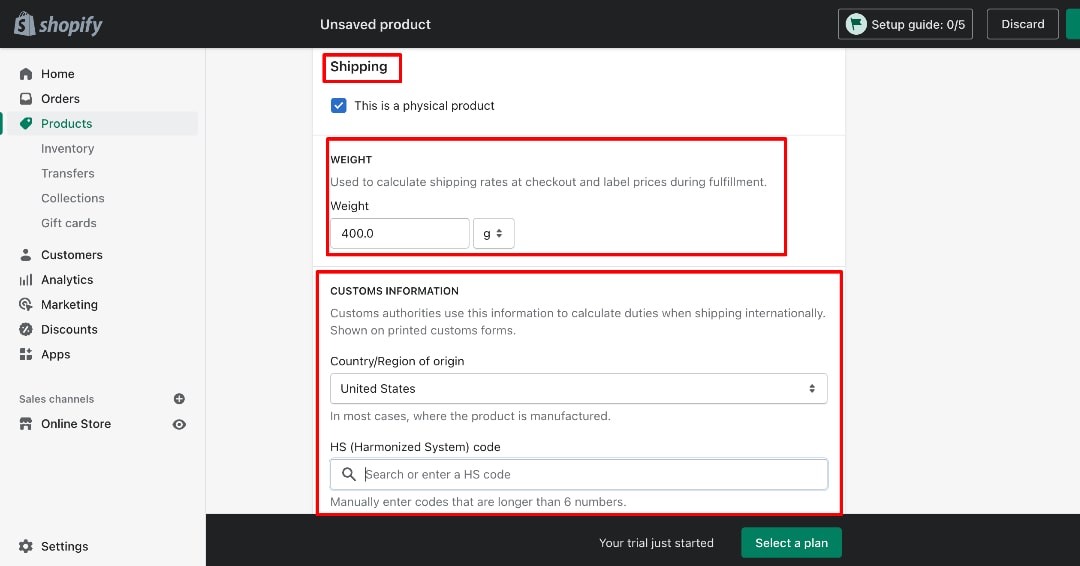
At the last,
You will also see the “Search engine listing preview” and ” “Edit Website SEO” – link.
Click on Edit Website SEO – Fill the Details such as, Page Title, Meta Description, and URL Handle as per your product basis.
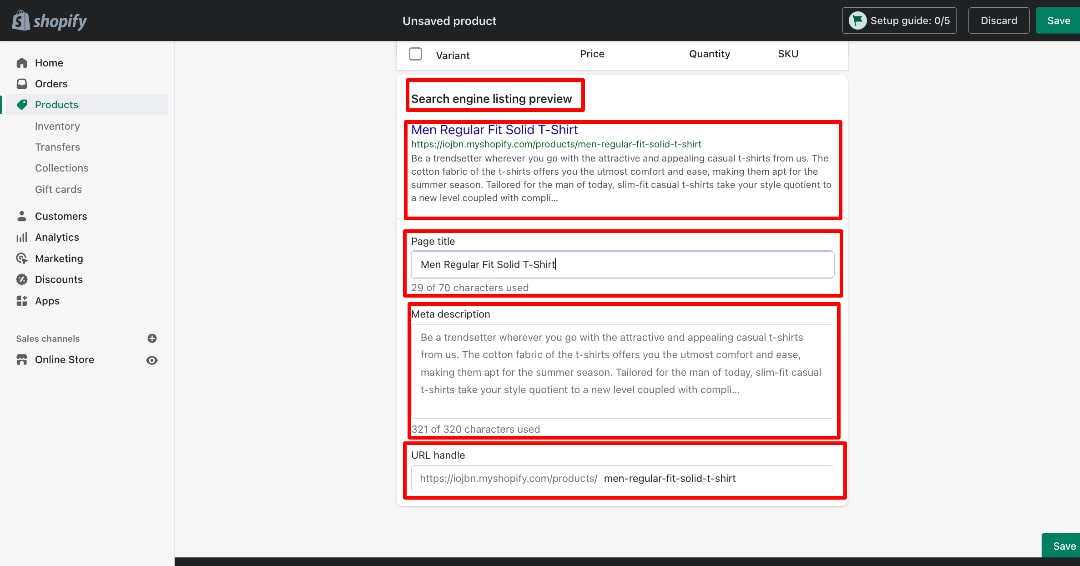
After adding all the details
Check it once is it correct or not?
Then After click on the Save button that is displayed at the top right side of the page.
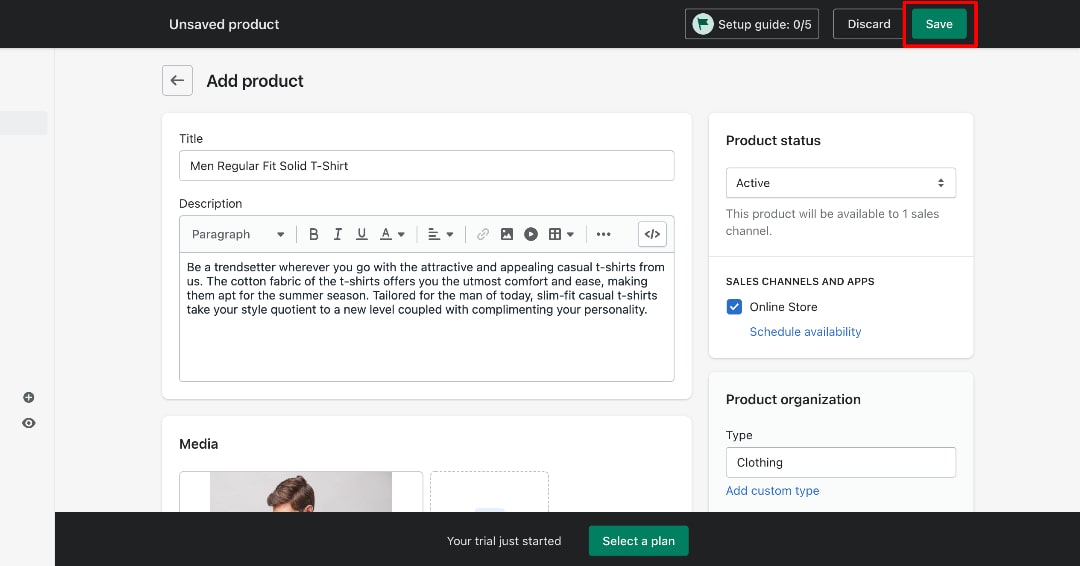
After that, click on Products.
You can see your product in your product list.
Product added successfully.
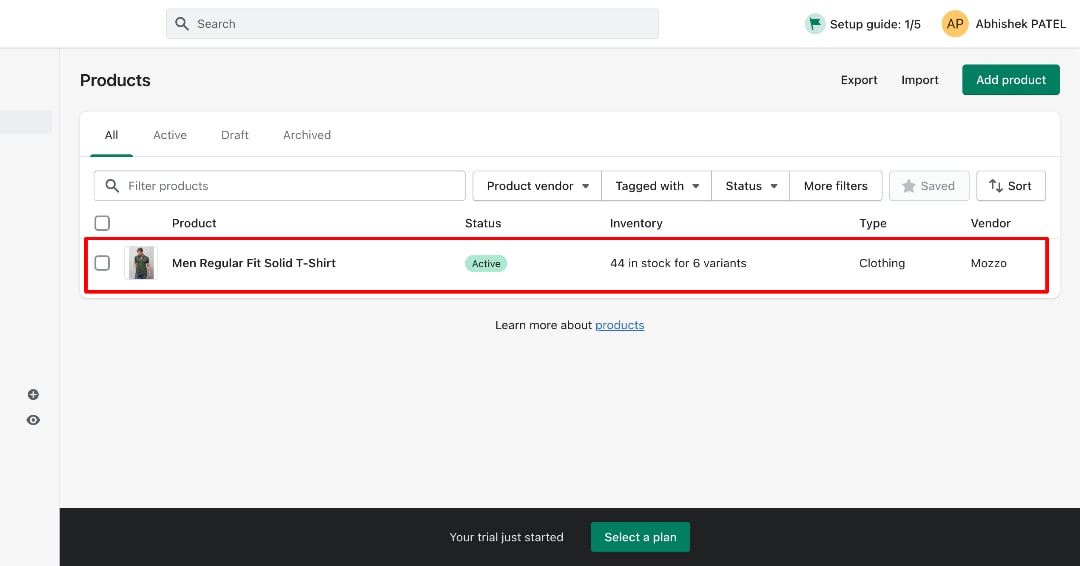
Now Click on the Preview button.
Your product has been displayed on the front end.
You can see all the things which you added to the Product Information such as Title, Price, Size, Quantity, Add To cart/ Buy now Button, Product Description, and Product Images.
You SEO Section will helps you to crawl your products on Google.
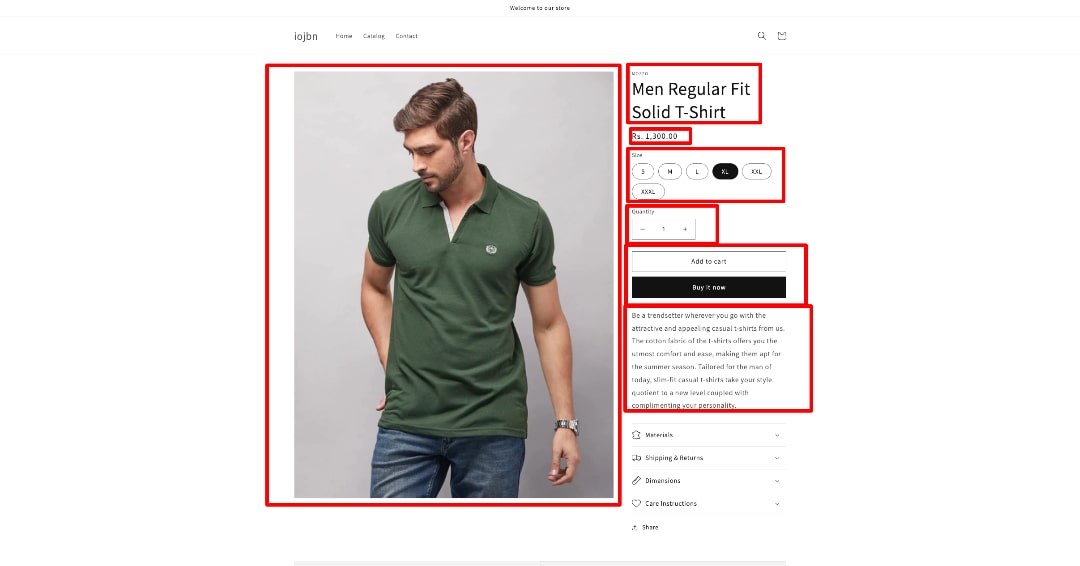
Concliusion
With the help of this blog, you should be able to create and manage Shopify products. Once you’re done, you can look at the Shopify theme customization to make your store more stunning and enhance the user’s shopping experience. Of course, the store with such product features also have a good hosting partner Like Shopify Cloud.
Born Techies –Digital Commerce agency offers Shopify, Shopware, Magento, and Bigcommerce development with the latest technologies.
Do you want to receive a free consultation about how to optimize your store and generate more sales? Reach us out at [email protected] or contact us, and we will be more than happy to help you out.